安装 Kook.Net
Kook.Net 通过 NuGet 分发,推荐通过 NuGet 包管理工具安装, 如有需要,也可从源代码进行编译。
支持的平台
Kook.Net 目前支持的目标框架包括
通过 NuGet 包管理器安装
支持的 NuGet 源有:
使用 Visual Studio
找到
解决方案资源管理器窗口,在 Bot 项目下找到依赖项右键点击
依赖项,选择管理 NuGet 程序包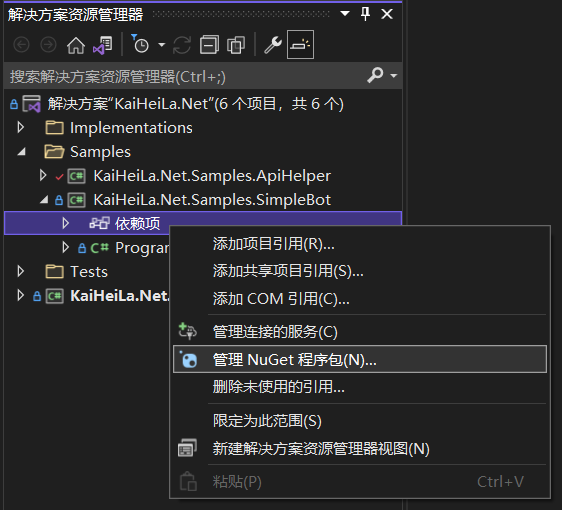
在
浏览选项卡中,搜索Kook.NetNote
如要安装预览版 Kook.Net,请勾选
包括预发行版,否则,预览版搜索结果无法展示在列表中。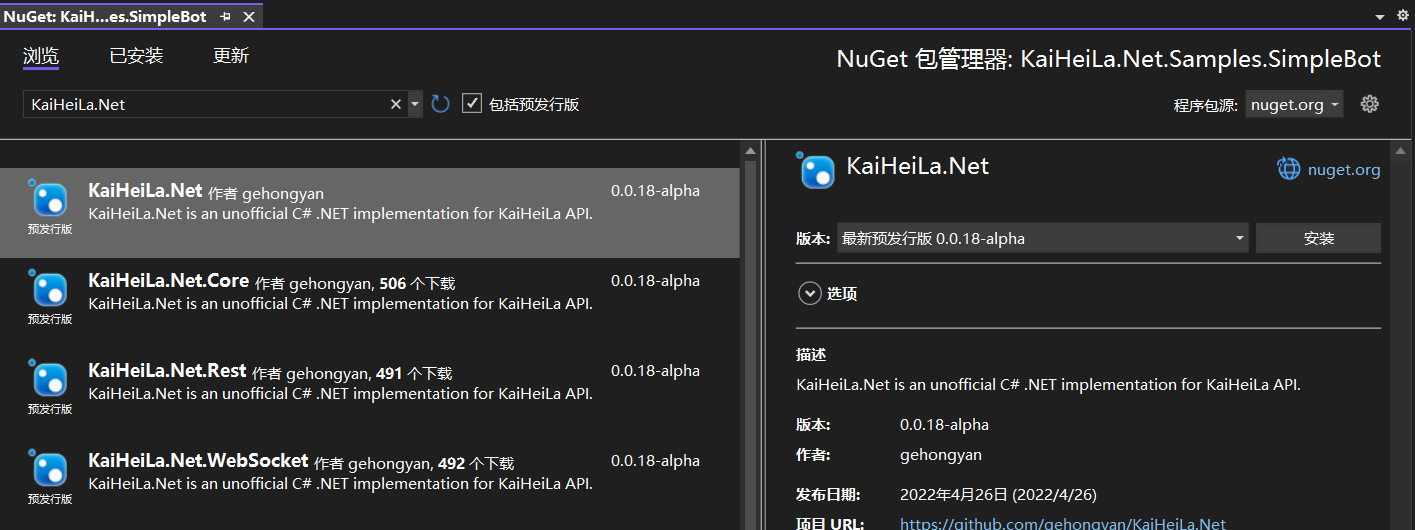
选择
Kook.Net,点击安装
使用 JetBrains Rider
找到
Explorer窗口,在 Bot 项目下找到Dependencies右键点击
Dependencies,选择Manage NuGet Packages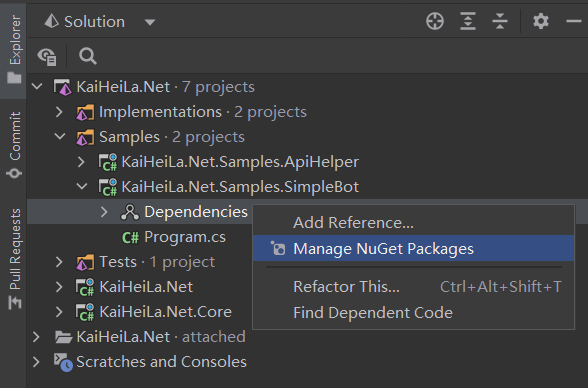
在
Packages选项卡中,搜索Kook.NetNote
如要安装预览版 Kook.Net,请勾选
Prerelease,否则,预览版搜索结果无法展示在列表中。右键点击
Kook.Net,点击Install Kook.Net ...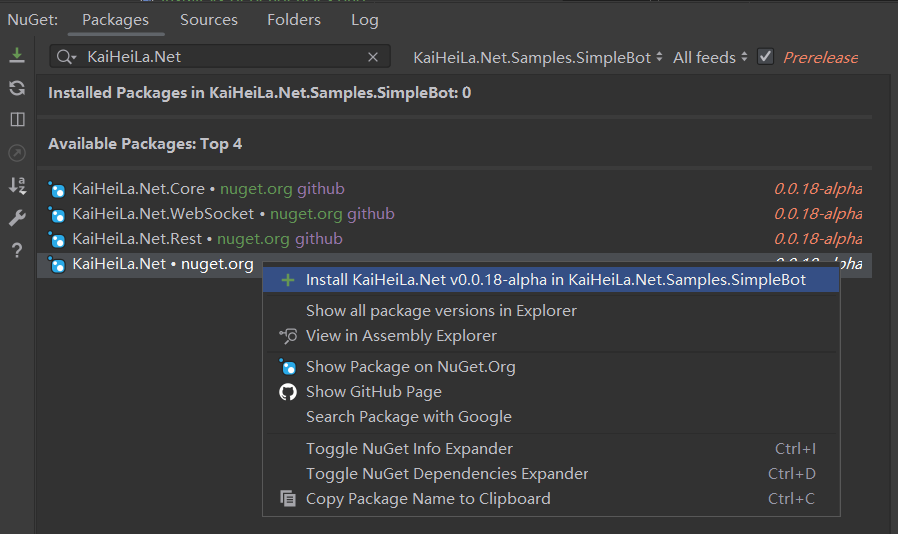
使用 Visual Studio Code
找到 Bot 项目的
*.csproj文件添加
Kook.Net到*.csproj中<Project Sdk="Microsoft.NET.Sdk"> <!-- The following may differ depending on the latest version of .NET Core or Discord.Net. --> <PropertyGroup> <OutputType>Exe</OutputType> <TargetFramework>net8.0</TargetFramework> </PropertyGroup> <ItemGroup> <PackageReference Include="Kook.Net" Version="0.6.0" /> </ItemGroup> </Project>
使用 dotnet CLI
启动终端
导航至 Bot 项目中
*.csproj文件的所在目录执行
dotnet add package Kook.NetNote
如要安装预览版 Kook.Net,使用 dotnet CLI 添加 Kook.Net 时需附加
--prerelease选项, 否则,dotnet CLI 将只尝试为项目添加稳定版本的 NuGet 包。
从源代码编译
要从源代码编译 Kook.Net,请参考:
使用 Visual Studio
- Visual Studio 2022 或更新版本。
- .NET 8 SDK
安装 Visual Studio 期间需选择 .NET 8 工作负载。
使用 JetBrains Rider
- JetBrains 2021.3 或更新版本。
- .NET 8 SDK